Do you have a mobile device running Android. As far as you can to use it, but the configuration menu seems too complicated to you, so do not use it until it is needed. Meanwhile, houses a number of valuable features and options.
itemprop=”articleBody description text”/> settings menu in the hardware of the Android operating system is so extensive that beginners and even some experienced users do not know all the possibilities offered by their device. On top of that individual functions are not well documented, so I tend to be quite a puzzle for the baffled owner of a smartphone or tablet. Meanwhile, the settings menu hides not only the configuration options, but in many cases, can be found at this or any other additional function. For example, Samsung’s device was there hold function to configure remote access, which turns out to be extremely useful in the event of lost or stolen smartphone. In the following material we have gathered the most interesting options that may not be familiar to all users of Android. The names of menus and commands may vary slightly depending on the model and operating system version. Essentially, we discuss in this article Android version 4.x. However, some of the tips can also be used in older editions of the system. Connection Settings First, you should start from wireless network settings, which can be found in the Settings menu | Wireless & networks . Comfortable configuring WLAN . When you press the menu key found on the list of WLAN devices, the screen will pop-up menu containing several entries. With it, you can conveniently add a new wireless network using the WPS push method (Wi-Fi Protected Setup). Then you do not have to make a very long key access to the network, but only to press a key on the router, which briefly activates the WPS function. Then the router will send a WLAN access key to the first device that will send him questions WPS. Information that key press on the router to get this effect, you will find the user manual. As an alternative to the Android client also provides a method for WPS PIN. When you scroll to it in the pop-up menu, the screen will display a numeric code. Please enter it in the router to establish a connection to a portable device.
Removing the WLAN or later configure . Hold your finger for a long moment on the name of one of the wireless networks, and the screen will display a popup menu through which you can delete the current configuration of the WLAN. When you use it, the mobile device with Android will no longer automatically from making calls to the network. In addition, you can modify the settings of the network. Just click Modify network. In the dialog box should be a list box Show advanced options. Otherwise, tap the Password field, and drag your finger upward. In the expanded configuration, you can define a proxy server for each WLAN connection and disable automatic IP address assignment (DHCP) to manually enter the internal IP address of the router (gateway), and DNS server.
Advanced WLAN settings . One of the following commands in the context menu for the WLAN connection is called Advanced. With it, you can for example be set to turn off the WLAN module when the portable device with Android retires (standby mode – Optional Wi-Fi in sleep mode). There are two options. The network module can perform this function always – regardless of the current connection – or only if at the moment there is an established network connection. This option allows you to save energy and work longer on battery before it becomes necessary to recharge. Keep in mind, however, that the off WLAN data transmission, which makes the Android standby, will be carried out using a combination of mobile network – provided that it will be possible. Some models provide on this menu in addition timer that can activate and deactivate the WLAN communication module for a user-specified time. If the device supports both 2.4 GHz band and the 5 GHz band, just from this menu, you can disable the automatic selection of the bandwidth. Once this is done you will be able to manually select the bandwidth. In many models, is also the possibility of reducing the WLAN signal in order to reduce electricity consumption. It can be called optimization best performance WLAN or LAN.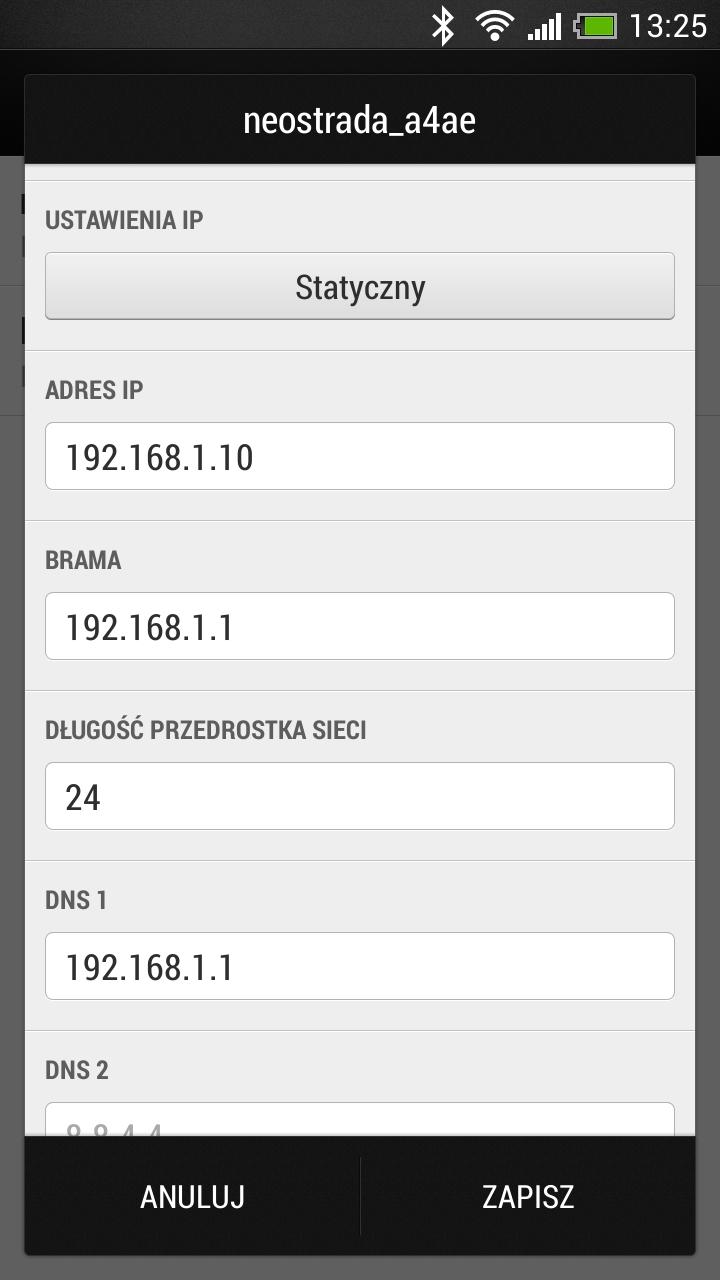

See also:
- Tablet Amazon Kindle Fire already an unofficial Android 4.4 KitKat
- Smart TV – the best of the receiver
![]()
No comments:
Post a Comment