Android 5.0 Lollipop brought a lot of new features for users, and one of them is the prioritization of notifications. Here’s how you can fit into your needs.
First, go to the Settings menu (Settings), and then select your “Sound & amp; notification”. In this category are collected all the options for alerts. Lollipop Android 5.0 introduced the “notification priority”: it is the kind of notifications that show is always the first place, and accompanied by the vibration of the phone. To determine which user notifications are really important, you should select “Interruptions”. Here, by sliding the button on the positions of the On / Off, you can determine the source from which they have come up notifications priority – they can be a reminder of all kinds of events, text messages, and incoming calls – in this case, you can select the contact / s, which will be released, or let it all.
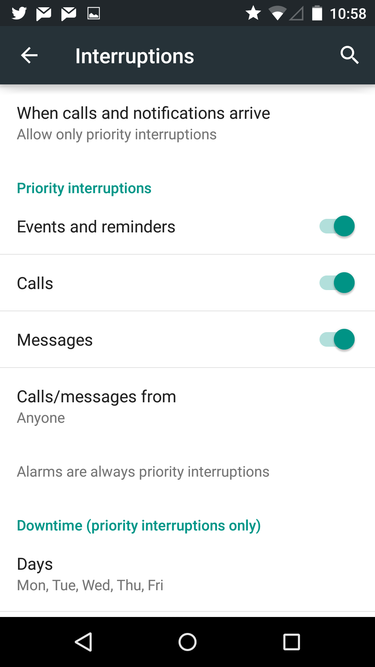

Notification Settings is selected by pressing the “When calls and notifications arrive.” Then a window will appear, offering a choice of three elements:
See also:
– Always interrupt allows all notifications through – includes notifications from all sources, ie, calls, text messages as well as a reminder
– Allow only priority interruptions will only alert you of Certain kinds of notifications – here the user selects the type of notification priority
sources – Do not interrupt turns off all alerts for all notifications – disable all notifications and alerts
You can also select the periods of time when the notification to be excluded. This will be handy eg. During working hours or sleep. These settings are hidden in the “Downtime”. Days of the week are selected by pressing the “Days”, and they are determined, to confirm your selection by pressing the “Done”. Then set the time “quiet hours”. For this you need the “Start time”, after selecting the user indicates the hours of silence, confirms it by pressing the OK, and finally selects the “End time”.
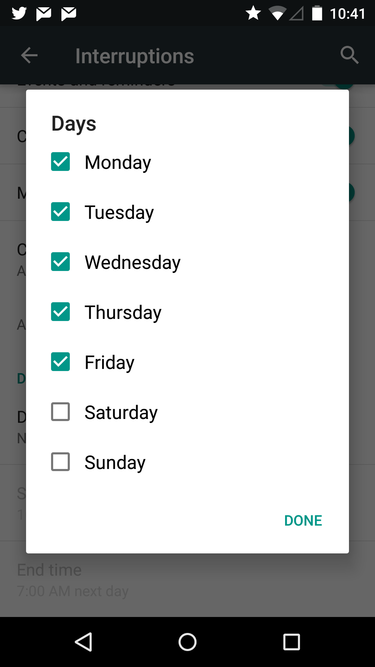

Lollipop also allows blocking notifications from applications – all or selected. This feature is hidden in the aforementioned settings menu “Sound & amp; notification”. After entering the user should select Apke, which does not want to receive notifications, and then move the pointer to “Block” to “On”. This will block all notifications from this application. Similarly determined enable / disable the notification priority.
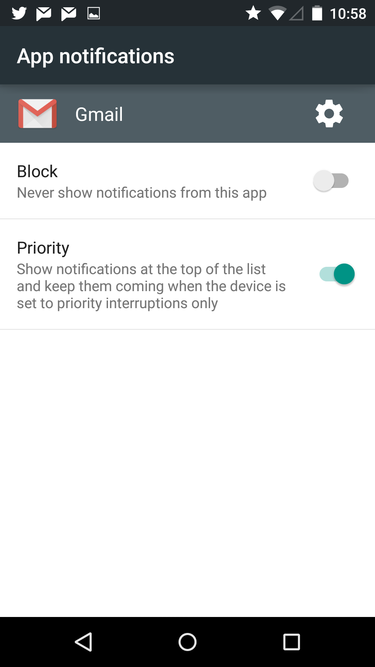

For this menu, you can get at any time you are notified of the application (eg. Twitter ). Press the finger on the notification will not appear until the symbol reminiscent of “and” in a circle. Pressing it opens you see in the picture above menu.
No comments:
Post a Comment