One of the improved features in Android 5.0 is the ability to configure the lock screen. Here’s how you can customize it for your needs.
Step one is to go to the Settings menu and Security Unit (Security). Depending on the configuration, if the user wants to make a change there must – or not – to enter a password or PIN. Then you can choose what type of notification is to be placed on the lock screen. They may be all, none, or all except “confidential”. And what are “confidential”? It’s the ones that he has marked you. Change this setting through the application, you can hold your finger on the notification of it – after a while, the screen will appear to allow for a change.
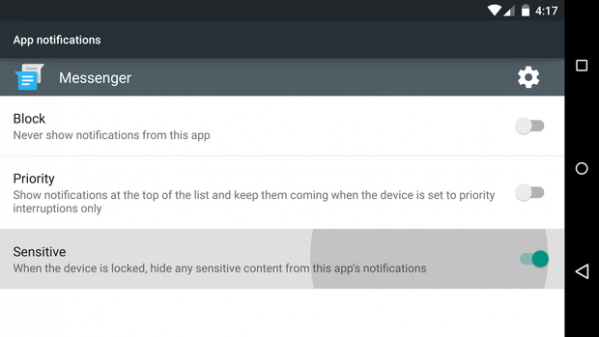

The designation notification as “confidential” will make on the lock screen pops up information eg. a new mail in case, however, will not be shown about whether the content. Lollipop is also a function of the “Smart Lock”, allowing indication trusted devices, places and faces – in the latter case, you need a Google Play. Trusted elements allow you to bypass the codes and passwords to unlock the screen.
See also:
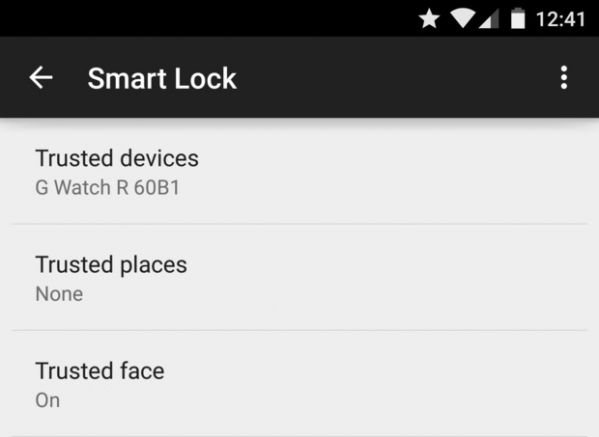

“Trusted Devices” is selected by the user Bluetooth or NFC, while connected to a smartphone which will be maintained able to unlock it. So it is with faces – after the diagnosis of the unit trust, will be automatically unlocked. Instead what regards places, here you can set it using Google Maps or entered manually. In these locations will turn your smartphone does not lock the screen.
No comments:
Post a Comment