Leading manufacturers of smartphones spend a lot of time on it to make their gadgets characterized as the most sleek design, which is especially visible on the example of Apple and Samsung. Unfortunately, achieving this goal does not allow the use of higher capacity batteries, and sometimes even forced to reach for the battery of smaller capacity (as is the case of smartphones Galaxy Note 4 and Galaxy Note 5 ). In return, they are used more energy-efficient components (display, SoC) and introduced energy management systems, which are designed to extend battery life.
Battery life is an extremely important parameter. Unfortunately, in contrast to the increase in performance and functionality of smartphones in his case for a long time we have never received a noticeable improvement. Android smartphone user is, however, available bit option, which may reach to reduce the rate of depletion of the battery. Speaking here, eg. The exemption applications running in the background, or turn off automatic updates of the application.
See also:
To extend battery life, you can also reach the most simple and fairly obvious solutions, whose description can be found below. This guidance Android version 5.0 Lollipop (used the LG G2 Mini / Orange / Android 5.0.2).
Adjust the brightness settings
In recent years we have seen a clear trend of equipping smartphones increasingly larger screens, which, albeit with great resistance, He gave up in the end even Apple. The display, however, the greatest devourer of resources battery, so searching for energy savings can start from him.
First, check the brightness settings. If the slider is close to the maximum position of your smartphone battery will be consumed much faster. It would be better if you set the slider to the middle of the road, or even a little closer, so, however, you do not have a problem with the readability of the screen ( Settings & gt; Display ).
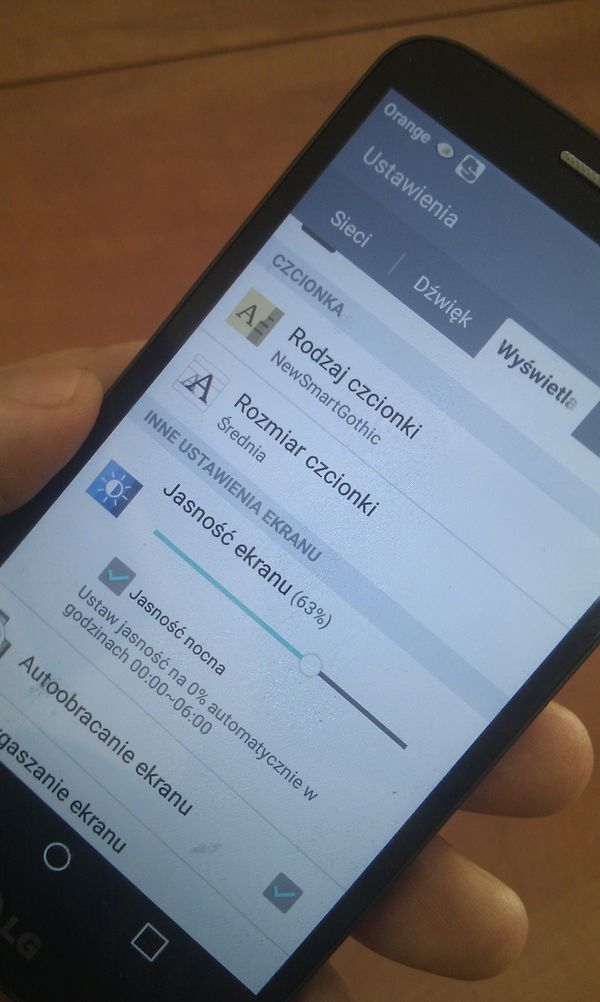
 Android Lollipop: Set the brightness of the backlight
Android Lollipop: Set the brightness of the backlight
If you are afraid that you will have problems with the readability of the screen in sunlight for smartphones equipped with the appropriate sensor you can reach for the adaptive brightness , which will take care of automatically adjusting the brightness of the screen for a certain environment ( Settings & gt; Display ).
In addition, consider setting suitably short screen timeout ( Settings & gt; display & gt; Screensaving ).
Automatic battery saving mode
The smartphone when not in use, and so does a lot of tasks related with mail, synchronization of accounts, if the application work in the background. Each of these activities obviously affects on the status of the battery. Fortunately, Android Lollipop offers a mode of Battery Saver , which switches the smartphone into a low power state. Then, among others, no longer obsessively check e-mail, does not vibrate and maintains data in the background to an absolute minimum.
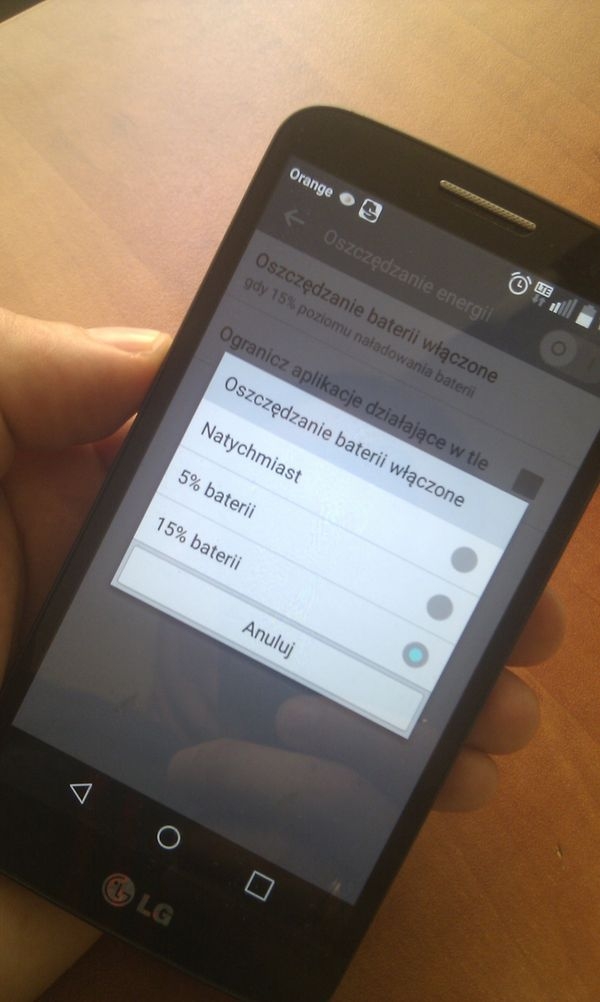
 Android Lollipop: Set enable battery saving mode at a certain level of her exhaustion
Android Lollipop: Set enable battery saving mode at a certain level of her exhaustion
Use the Battery Saver you can turn if necessary. However, there is also the possibility it is automatically run when the battery level drops to a very low level
Go: Settings & gt; General & gt; battery & gt; The Energy Saving & gt; Conserving Battery . Here you will get to choose from three options: Immediately, 5% of the battery 15% Battery . Remember to move the slider to the “On”.
Location but not in “high accuracy”
To determine the exact location of a smartphone you can use the signals coming from three sources: GPS, WiFi, cellular network. For this mode ( High accuracy ) dearly but pay rechargeable battery.
In case you do not need quite as precise knowledge of the location, you can opt out of GPS signal and rely only on neighboring networks WiFi and cellular network.
Go: Settings & gt; General & gt; Location & gt; Mode & gt; Conserving battery (networks only)
Google Photos
One of the first things he asks you a new application Google Photos , will be whether you want to back up your pictures were stored online. If you agree to this, the application will carry out this task in the background, by default via WiFi.
Of course the default transmission via WiFi is the most relevant choice from Google because it does not expose the user to additional costs which could generate harnessing this mobile network. In addition, this mode is done much faster, so it also has less impact on the battery.
However, if you do not care so much that your photos must go as soon as possible online, which is immediately after the connection WiFi, You can take some pressure off the battery.
Enable application Google Photos. In the upper left corner of the screen click the menu icon . Select Settings & gt; Backup and synchronization . When the “Backup and Synchronization” option is enabled, you’ll see m.in the only when loading ( turn it ).
Static wallpaper instead of “living”
“Live” wallpaper can look beautifully by calling the same smile on your face every time you look at the screen. Unfortunately, served by animations also have a correspondingly larger impact on the resources of the battery than wallpaper static.
Go: Settings & gt; display & gt; Screen & gt; Wallpaper & gt; Set wallpaper (choose ‘normal’ wallpaper) .
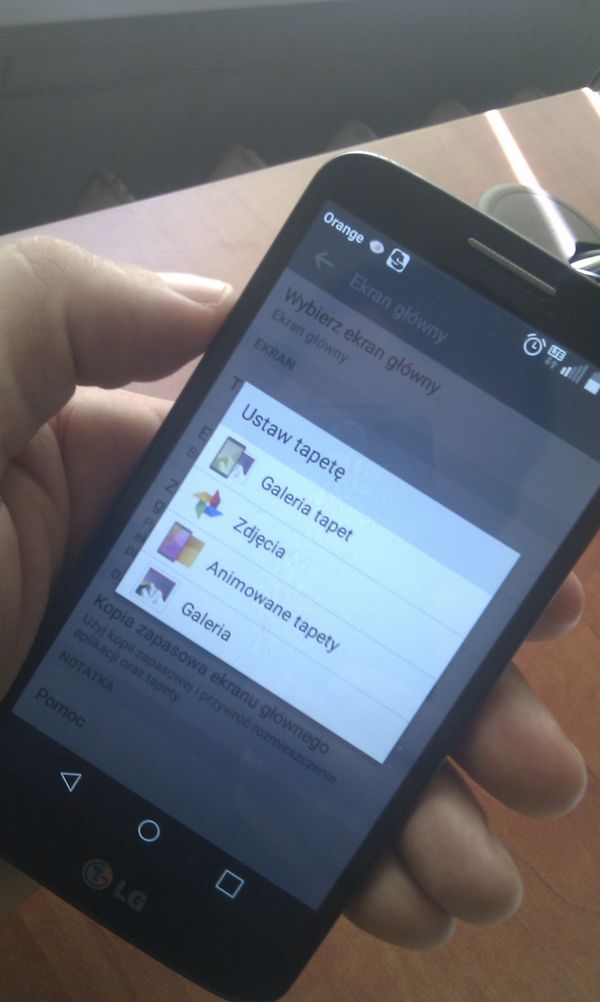
 Android Lollipop: setting a static wallpaper
Android Lollipop: setting a static wallpaper
Well, it may not be so nicely and will be more boring, but for longer nacieszysz a smartphone between successive connections to the electrical outlet.
Android M and promising tests
While discussing simple ways to extend battery life I can not but mention the upcoming Android 6.0 Marshmallow and his new Doze mode that monitors all sensors smartphone / tablet. If it considers that it is not used, apply the deep sleep mode.
The solution according to Google assurances had extend the operating time on a single charge even twice. But how it will work in practice? The first tests are extremely promising. He moved them Computerbase service, which used the Nexus 5 smartphone with Google’s Android operating system 5.1.1 “Lollipop.”
The expert editors argue that the Nexus 5 with Android Lollipop can operate in standby mode up to 200 hours. If you install on the Android Marshmallow time this increase is up to 522 hours. These calculations are based on partial results:
Nexus 5 Android 5.1.1 8 hours. – Loss of 4% of the battery 24 hours. – Loss of 12% of the battery 48 hours. – Loss of 24% of the battery
Nexus 5 with Android 6.0 8 hours. – Loss of 1.5% of the battery 24 hours. – Loss of 4.5% of the battery 48 hours. – Loss of 9% of the battery
As you can see, tests suggest that reducing energy consumption when smartphone is not used, it can be even greater than claimed by Google. It should here be remembered that these were carried out using a synoptic latest version of Android.
This is great information. Unfortunately, taking into account the policy upgrade manufacturers and operators of the advantages of the new mode will use only a small portion of users of smartphones with Android and not immediately, but after a few months of waiting …
No comments:
Post a Comment